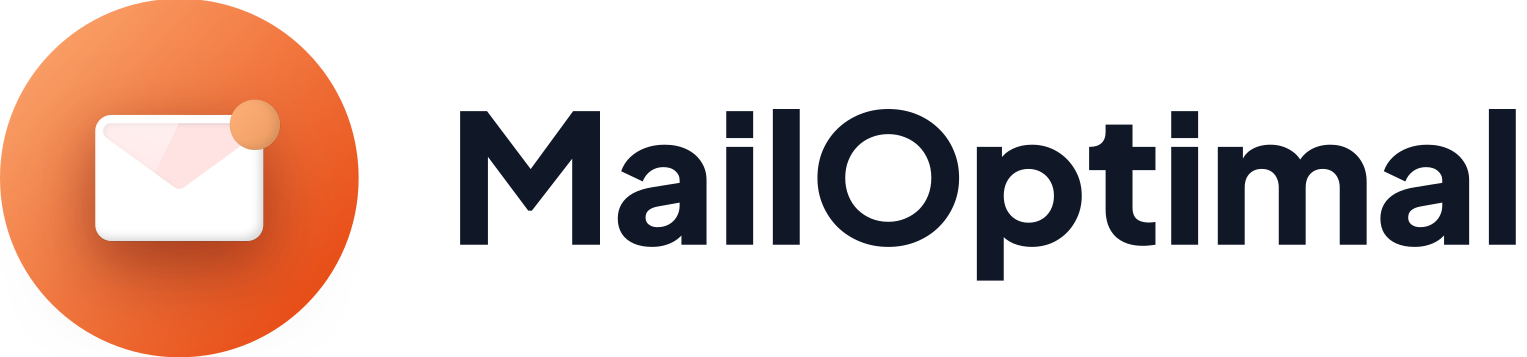How to Connect Hostinger Email to MailOptimal
Connecting your Hostinger email account to MailOptimal allows you to streamline your email warmup process, improve deliverability, and manage your outreach more efficiently. Follow this step-by-step guide to integrate your Hostinger email with MailOptimal smoothly.
Step 1: Gather Your Hostinger Email Credentials
Before starting, make sure you have the following information:
Your full Hostinger email address (e.g., yourname@yourdomain.com)
The password associated with this email account
SMTP and IMAP/POP3 server details (you can find these in your Hostinger control panel under the Emails section or “Connect Apps & Devices”)
Typical Hostinger server settings:
| Server Type | Server Address | Port | Encryption Method |
|---|---|---|---|
| Incoming (IMAP) | imap.hostinger.com | 993 | SSL |
| Incoming (POP3) | pop.hostinger.com | 995 | SSL |
| Outgoing (SMTP) | smtp.hostinger.com | 465 | SSL |
| Outgoing (SMTP) | smtp.hostinger.com | 587 | TLS/STARTTLS |
Step 2: Log in to Your MailOptimal Account
Visit MailOptimal Email Warmup and log in to your dashboard.
Navigate to the Email Accounts or Connect Email section.
Step 3: Add Your Hostinger Email Account
Click on Add Email Account or the plus (+) icon to start connecting a new email.
Select SMTP as your connection type, since MailOptimal uses SMTP to send warmup emails.
Step 4: Enter Hostinger Email Settings
Fill in the prompted fields with your Hostinger email credentials and server information:
Email Address: Your full Hostinger email address
SMTP Server: smtp.hostinger.com
SMTP Port: Use either 465 (SSL) or 587 (TLS)
Username: Your Hostinger email address again
Password: Your email password or app-specific password (if you use two-factor authentication)
Encryption: Select SSL or TLS matching the port you chose
For incoming mail protocol settings, if prompted:
Use IMAP or POP3 server address and port (preferably IMAP for syncing across devices).
Step 5: Save and Test Your Connection
Once you’ve input all details, save the configuration.
MailOptimal will attempt to validate the connection by sending a test email or authenticating the SMTP connection.
If any errors occur, double-check your credentials or contact Hostinger support to confirm your server settings.
Step 6: Start Your Email Warmup
After successful connection:
Your Hostinger email will be added to your MailOptimal warmup pool.
Emails will automatically begin to send and receive warmup messages as part of the deliverability improvement process.
Monitor send/receive metrics directly within the MailOptimal dashboard.
Tips for Successful Integration
If your Hostinger email uses two-factor authentication, create an app-specific password for MailOptimal to use.
Use IMAP over POP3 for better sync and folder management.
Ensure your domain’s DNS records—SPF, DKIM, and DMARC—are correctly configured to improve deliverability.
Keep an eye on bounce rates and blacklist warnings in your MailOptimal reports.
Summary
Integrating your Hostinger email into MailOptimal is a straightforward process involving accurate server and authentication details. Once connected, MailOptimal works behind the scenes to warm up your email address, building sending reputation and increasing your chances of inbox placement when you launch wider outreach campaigns.
If you encounter difficulties during setup, check your Hostinger account for updated server info or consult MailOptimal’s support for step-by-step assistance.