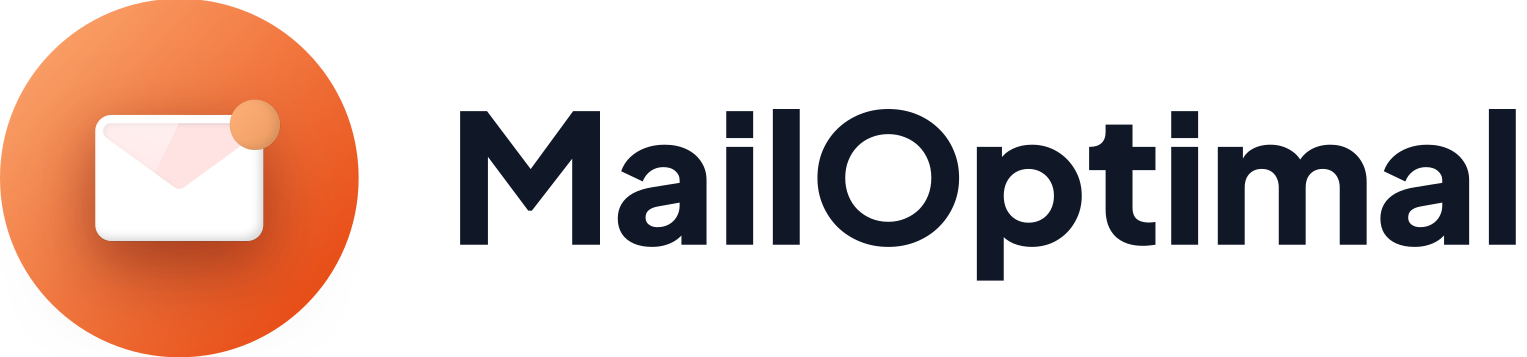How to Connect Your Gmail Account to MailOptimal
Connecting your Gmail account to MailOptimal enables you to efficiently warm up your email inbox, enhance deliverability, and manage your outreach—all from a single, streamlined platform. Unlike some services that use Google OAuth for direct Google account authentication, MailOptimal requires you to connect your Gmail account using an app password. Below is a clear, step-by-step guide to help you securely set up the connection.
Step 1: Generate an App Password in Your Google Account
Google requires app passwords for third-party apps that don’t use OAuth, especially if you have two-factor authentication (2FA) enabled.
Sign in to your Google Account Security Settings.
Under the “Signing in to Google” section, select App Passwords.
You may need to verify your identity through 2FA.
Select the app (e.g., “Mail”) and device (e.g., “Other” → type “MailOptimal”) and click Generate.
Copy the 16-character app password shown — this is what you will use in MailOptimal instead of your normal Gmail password.
Step 2: Log into MailOptimal
Open your browser and go to MailOptimal Email Warmup.
Sign in with your MailOptimal credentials to access your dashboard.
Step 3: Navigate to Email Accounts or SMTP Settings
From your dashboard, find Email Accounts, Senders, or SMTP Settings (the label may vary).
Click Add Email Account or Connect Account to begin the setup.
Step 4: Select Gmail as Your Email Provider
When prompted, choose Gmail or Google as the email provider.
Since MailOptimal does not use Google OAuth for connection, it will ask you to manually enter SMTP and IMAP credentials.
Step 5: Enter Your Gmail Credentials with the App Password
Email address: Enter your full Gmail email address (e.g., yourname@gmail.com).
Password: Paste the app password you generated earlier—not your usual Gmail password.
SMTP and IMAP settings will usually be filled in automatically, but verify the details below:
| Setting | Value |
|---|---|
| SMTP Server | smtp.gmail.com |
| SMTP Port | 587 |
| Encryption | TLS |
| IMAP Server | imap.gmail.com |
| IMAP Port | 993 |
| Encryption | SSL |
Step 6: Save and Verify Connection
Click Save, Connect, or similar to submit your information.
MailOptimal will verify your settings and attempt to connect.
If successful, your Gmail account will be listed among your connected email senders.
Step 7: Start the Warmup Process
Select your connected Gmail account for warmup.
Configure preferences like daily sending volume (reply rate is managed automatically).
Activate warmup to let MailOptimal begin sending and receiving emails to build your sender reputation.
Important Notes and Tips
Security: Using an app password keeps your Gmail account secure without sharing your main password.
Enable IMAP: Ensure IMAP is enabled in your Gmail settings under Settings → Forwarding and POP/IMAP → Enable IMAP.
Two-Factor Authentication (2FA): App passwords are mandatory if 2FA is on.
Connection Issues: If MailOptimal fails to connect, check your credentials, ensure IMAP/SMTP access is enabled, and confirm you haven’t exceeded Google’s API usage limits.
No OAuth Authentication: MailOptimal currently does not support connecting via Google OAuth and relies solely on app passwords for Gmail connections.
Benefits of Connecting Gmail to MailOptimal
Automated Warmup: Gradually builds your Gmail sender reputation with minimal effort.
Improved Deliverability: Helps keep your emails out of spam or promotion folders.
Real-time Monitoring: Track warmup progress, send statistics, and engagement from the dashboard.
Secure and Private: App password authentication keeps your credentials safe without storing your main password.
By following these steps, you can confidently connect your Gmail account to MailOptimal, ensuring a secure and optimized setup for warming up your email and maximizing the deliverability of your campaigns. For additional help, consult MailOptimal’s support resources or contact their customer support team.