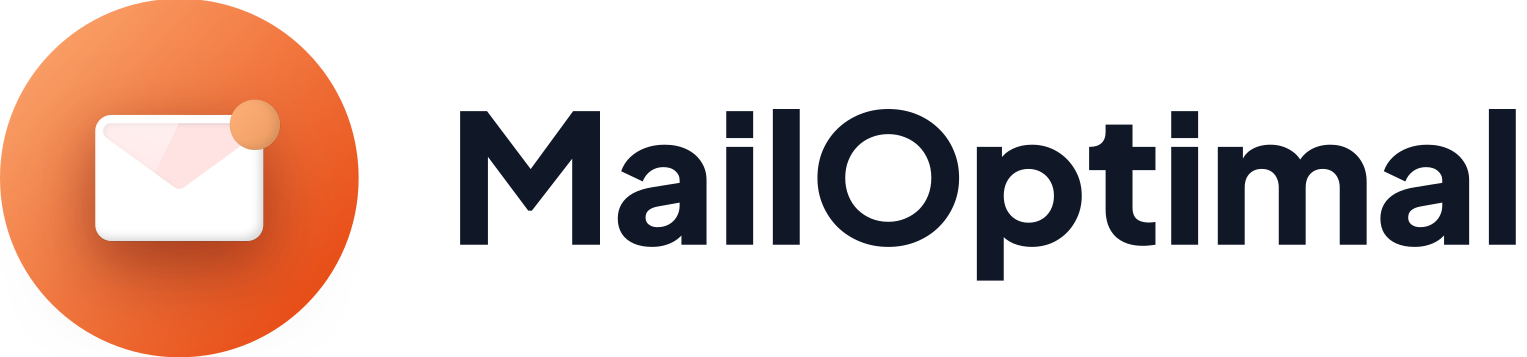What Is an rDNS Record?
An rDNS (Reverse DNS) record maps an IP address back to a domain name. While DNS translates domain names to IP addresses, rDNS does the opposite, helping identify the domain associated with an IP. This is crucial for email servers to verify the legitimacy of incoming emails and prevent spam, enhancing email deliverability and security.
How rDNS Works
When an email is received, the recipient's server performs an rDNS lookup to ensure the sender's IP address matches the domain name. If the rDNS record is missing or incorrect, the email might be flagged as spam or rejected. This lookup helps verify the sender's identity and adds a layer of trust.
Benefits of rDNS Records
- Improves Email Deliverability: This helps ensure your emails reach the inbox and are not flagged as spam.
- Enhances Security: Verifies the sender's IP and reduces the chances of email spoofing.
- Trustworthiness: Adds credibility to your emails, as many email providers check for rDNS records.
Setting Up an rDNS Record
To set up an rDNS record, follow these steps:
- Access Your Hosting or ISP Account
- Log in to your hosting provider or ISP account where your IP address is managed.
- If you are using a third-party service, you might need to contact their support team to set up the rDNS record.
- Locate rDNS Management
- Find the section for rDNS or PTR (Pointer) records management. This might be under network settings, DNS management, or a similar section.
- Create a New PTR Record
- Enter the IP address you want to set up an rDNS for. Ensure this IP address is assigned to your server.
- Provide the domain name you want the IP to map to. Ensure this domain has a matching A record pointing back to the IP address. For example, if your IP address is 192.0.2.1 and you want it to map to mail.yourdomain.com, make sure mail.yourdomain.com has an A record pointing to 192.0.2.1.
- Save the Changes
- Save the new PTR record. Note that it might take some time (up to 48 hours) for the changes to propagate across the internet.
- Verify the rDNS Record
- Use an online rDNS lookup tool or command-line tools like nslookup or dig to verify the rDNS record is correctly set up. For example:
- On Windows: Open Command Prompt and type nslookup 192.0.2.1
- On Linux/Mac: Open Terminal and type dig -x 192.0.2.1
- Use an online rDNS lookup tool or command-line tools like nslookup or dig to verify the rDNS record is correctly set up. For example:
Example
If you have an IP address 192.0.2.1 and you want it to map to mail.yourdomain.com:
- Log in to your hosting provider or ISP account.
- Go to the rDNS or PTR records section.
- Create a PTR record:
- IP Address: 192.0.2.1
- Domain Name: mail.yourdomain.com
- Save and verify the changes.
Setting up an rDNS record is essential for improving email deliverability and ensuring your emails are not flagged as spam. It adds a layer of security and trust to your email communications, making it a crucial step for any organization that relies on email.