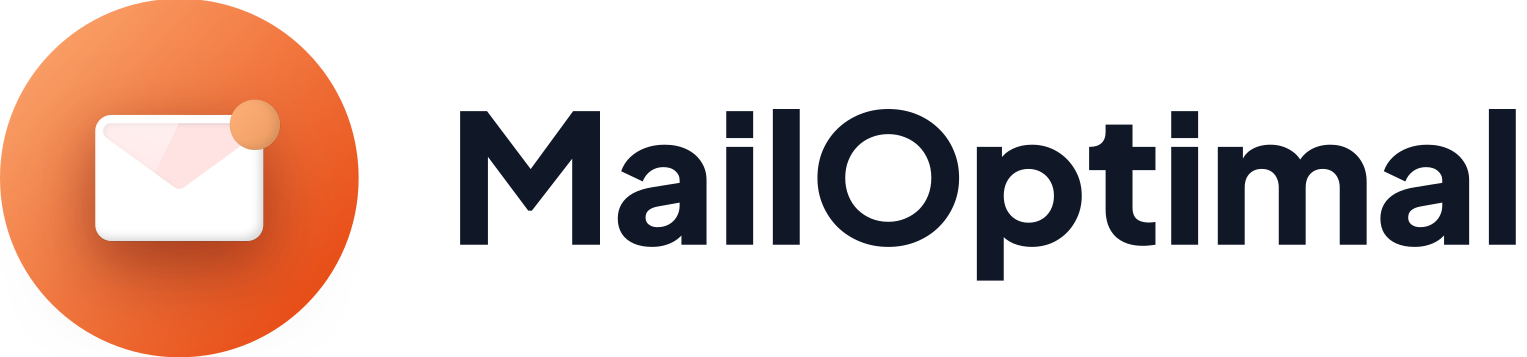A Sender Policy Framework (SPF) record specifies which mail servers are authorized to send email on behalf of your domain. This helps protect your domain from email spoofing and ensures your emails are delivered successfully. When a recipient's mail server receives an email, it checks the SPF record to verify if the email is sent from an authorized server. If the server is not authorized, the email is more likely to be marked as spam.
If you use a Microsoft/Office365 email, it's essential to set up an SPF record. The SPF record for Microsoft typically looks like this:
- v=spf1 include:spf.protection.outlook.com ~all
Having a correct SPF record is critical for email deliverability. To set up an SPF record for your Microsoft email, follow these steps:
- Sign in to Your DNS Provider Account
Log in to the account where your domain is hosted.
Navigate to DNS Management
Create a New TXT Record
Enter following details in the new record:
- Type: TXT
- Name/Host/Alias: Enter @ or leave it blank
- Time to Live (TTL): Enter 3600 or use the default value
- Value: v=spf1 include:spf.protection.outlook.com ~all
- Save the changes to create the TXT record.
Important Notes:
- Single SPF Record Per Domain: Ensure your domain has only one SPF record. If you use multiple email providers, combine their SPF records into a single entry.
- Check for Existing SPF Records: If there is already an SPF record for your domain, edit it to include Microsoft server without creating a new one. For example, if you use another email service, your SPF record might look like this:
- v=spf1 include:_spf.protection.outlook.com include:another-provider.com ~all
- Valid for Business Emails Only: SPF is applicable on Microsoft business emails only. You don't have to worry about if you're using a free outlook.com or hotmail.com email accounts.
- v=spf1 include:_spf.protection.outlook.com include:another-provider.com ~all